Microsoft’s latest Windows 11 operating system aims to make the current Windows experience finer with its design prettier and more user-friendly interface.
However, regardless of all the improvements and better UI, some of your important software might not work right in the new operating system. And thus downgrading or going back to Windows 10 might be the only way.
Don’t worry if you find yourself in this dilemma since going back to Windows 10 is pretty easy, and takes very little effort.
Step by step guide to downgrade your computer from Windows 11 to Windows 10:
Click on the Start button
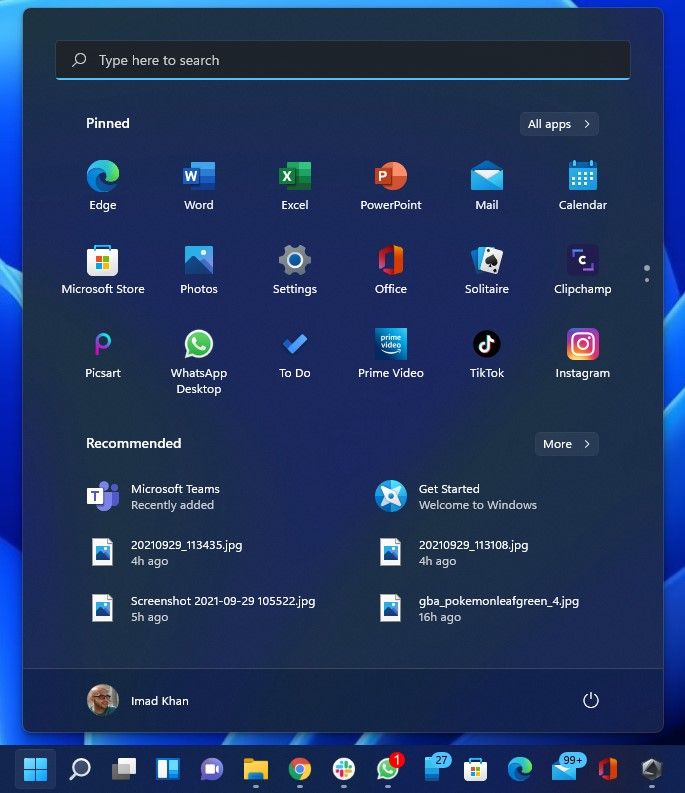
Click on Settings
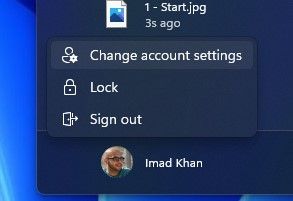
Under System, click on Recovery
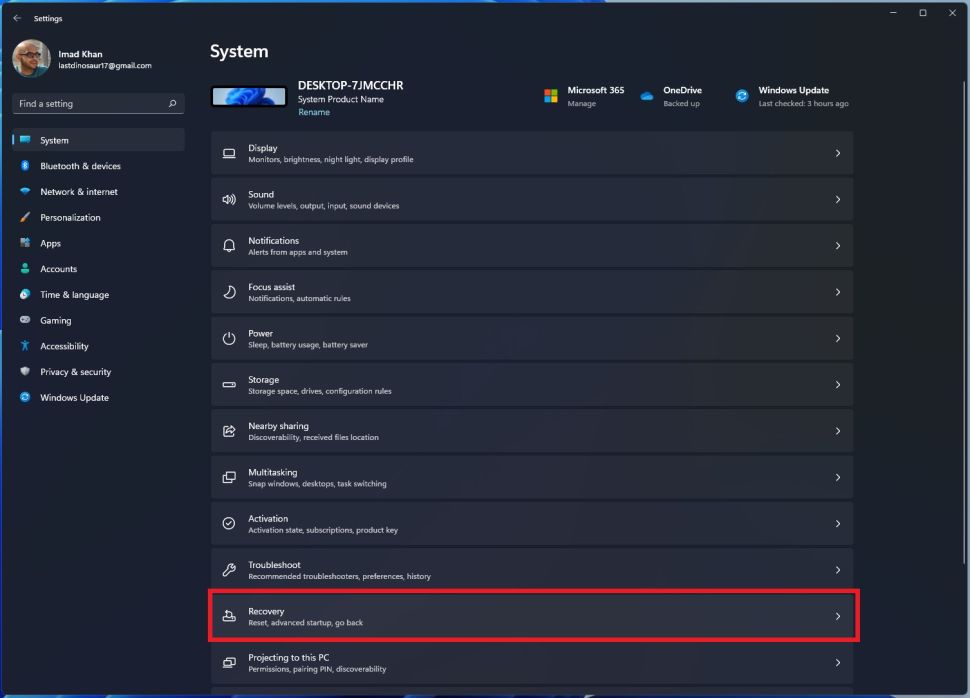
Under Recovery Options click on Go Back
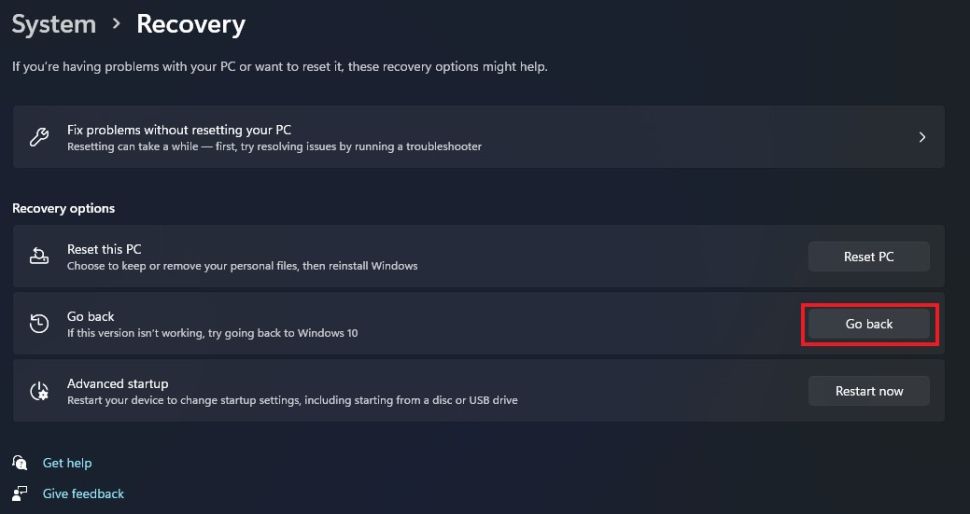
Select a reason and click ‘Next’
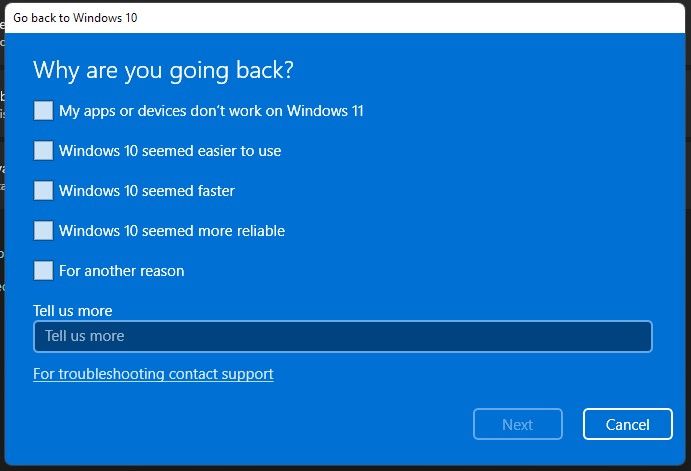
Click ‘No Thanks” when windows asks you to check for updates
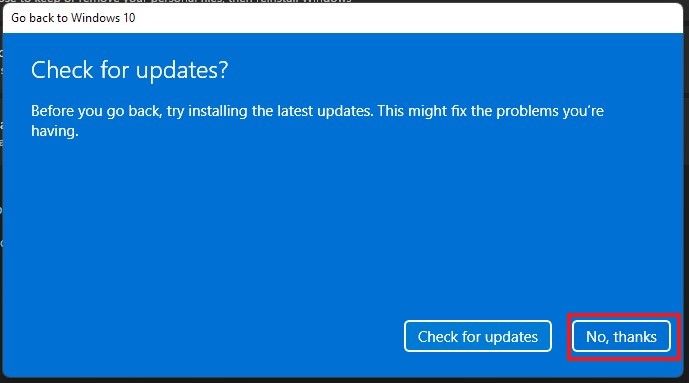
Make sure you backup important information and click Next. In our experience, none of our critical files were deleted. But better to be safe than to be sorry.
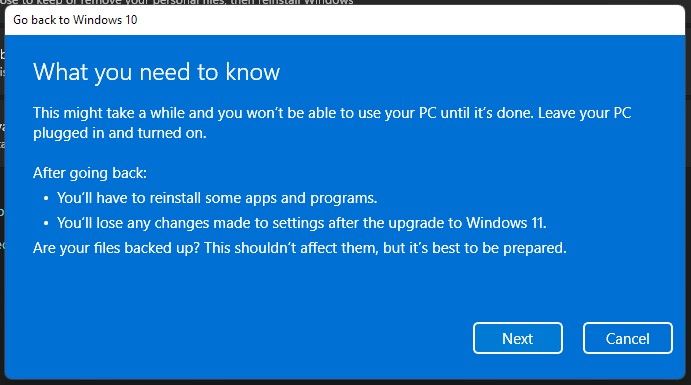
Windows will warn you to use your Windows 10 password, so make sure you remember. If you do, click Next.
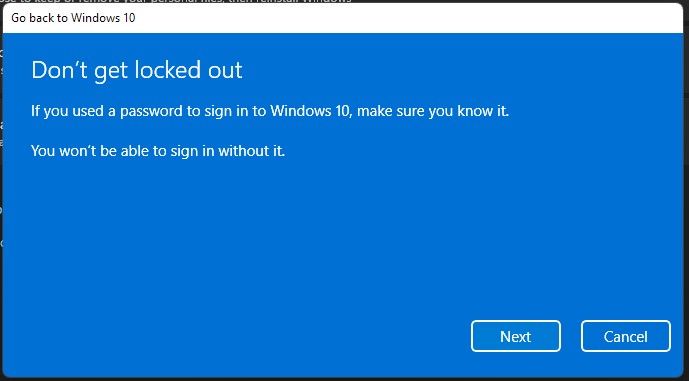
Finally, click Go back to Windows 10. Once you do, your computer will restart.
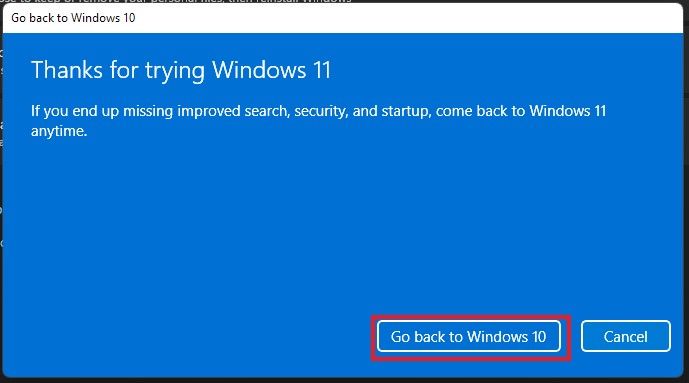
The post Step by step guide for downgrading instantly to Windows 10 appeared first on ARY NEWS.
from ScienceTechnology – ARY NEWS https://ift.tt/3otqmNX https://ift.tt/3uvaGul
from TechCrunch https://ift.tt/3F7hFP5






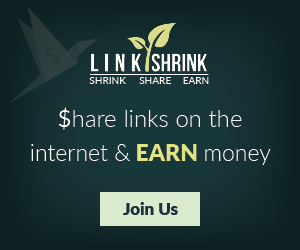
0 comments:
Post a Comment